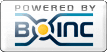Thread 'How to run BOINC Central tasks'
Message boards : Number crunching : How to run BOINC Central tasks
Message board moderation
| Author | Message |
|---|---|
 Contact ContactSend message Joined: 19 Feb 23 Posts: 12 Credit: 4,902 RAC: 67 |
project URL: https://boinc.berkeley.edu/central/ Download and install the latest development version of BOINC as well as Podman. Windows also needs WSL2 enabled. Windows: https://boinc.berkeley.edu/download_all.php?dev=1 * Follow instruction to enable WSL https://learn.microsoft.com/en-us/windows/wsl/install * Enable WSL2 (currently only WSL2 is supported) * Download latest release from https://github.com/BOINC/boinc-buda-runner-wsl/releases * Navigate to the directory where you downloaded the release * Double-click on the boinc-buda-runner.wsl file * Open Windows Terminal and select 'boinc-buda-runner' profile or run the command wsl.exe -d boinc-buda-runner in the terminal to start the application. * Run BOINC client (download and install first if you haven't done so from https://boinc.berkeley.edu/download.php) and verify that WSL and podman are detected. In case of any issues, report them on the GitHub repository: https://github.com/BOINC/boinc Linux: https://boinc.berkeley.edu/linux_install.php An example of Linux install instructions. Install the alpha version of BOINC on Ubuntu 24.04 In a terminal window, enter: sudo curl -fsSL https://boinc.berkeley.edu/dl/linux/alpha/$(lsb_release -cs)/boinc.gpg | sudo gpg --dearmor -o /etc/apt/keyrings/boinc.gpg sudo echo deb [arch=$(dpkg --print-architecture) signed-by=/etc/apt/keyrings/boinc.gpg] https://boinc.berkeley.edu/dl/linux/alpha/$(lsb_release -cs) $(lsb_release -cs) main | sudo tee /etc/apt/sources.list.d/boinc.list > /dev/null sudo apt update sudo apt install boinc-client boinc-manager On headless systems, omit 'boinc-manager'. On such systems, the BOINC client can be controlled either using boinccmd, or using a remote GUI. Details on the installer are here. GPU computing If the system has a GPU, it may be usable by BOINC projects that have GPU-enabled apps. On some systems you may need to install GPU drivers that support this. Check the BOINC client's output on startup. It should detect your GPU (NVIDIA, AMD, or Intel) using OpenCL, and NVIDIA GPUs should also be detected using CUDA. If not, check whether updated drivers are available for your GPU type and Linux distro. In general, vendor-supplied drivers may be preferable to open-source drivers. Install Podman Some BOINC projects use Docker to package their applications. We recommend that you install Podman, an open-source version of Docker. To do so: sudo apt install podman sudo usermod --add-subuids 100000-165535 --add-subgids 100000-165535 boinc |